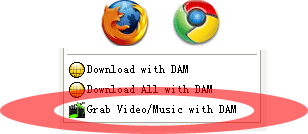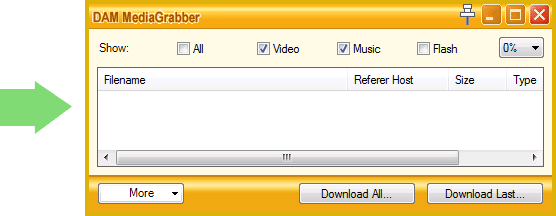|
Download Accelerator Manager (DAM) is the ideal YouTube downloader tool that lets you download YouTube videos, easily at the fastest possible speeds! Download videos from YouTube and virtually any media sites - only with Download Accelerator Manager (DAM)! Method 1: 1-click YouTube download
To start YouTube video downloads, simply click "Grab Video/Music by DAM" menu on context menu of Firefox, Chrome, or IE. (with DAM Extension enabled) Method 2: MediaGrabber tool (works with Firefox 36 and similar browsers)
The newest DAM offers you a powerful tool--MediaGrabber--that is capable of capturing videos and music from Firefox v36 and similar browsers with DAM Extension enabled.
HTML5 Video Player for YouTube website On YouTube website, MediaGrabber works best with HTML5 Video mode turned on (please go to www.youtube.com/html5, and click "Request the HTML5 player" button on that page) with your browser. Alternatively, you may deactivate Shockwave Flash plugin with your modern Web browser--this will instruct your browser to play videos using built-in HTML5-Video-Player on YouTube site.Tip: MediaGrabber tool works with Firefox 36. Click to download Firefox 36 See DAM in action - as easy as 1-2-3!
Step 1. Launch MediaGrabber (only if you haven't) You may run DAM MediaGrabber from Firefox, Chrome context-menu (by right-click and choosing "Grab Video/Music with DAM" command), or the Tools menu of DAM by selecting "Launch MediaGrabber" menu item:
Step 2. Play media with your browser You will find that the playing media file has been captured and added into MediaGrabber window (if a media file has been playing prior the launch of MediaGrabber, refresh page):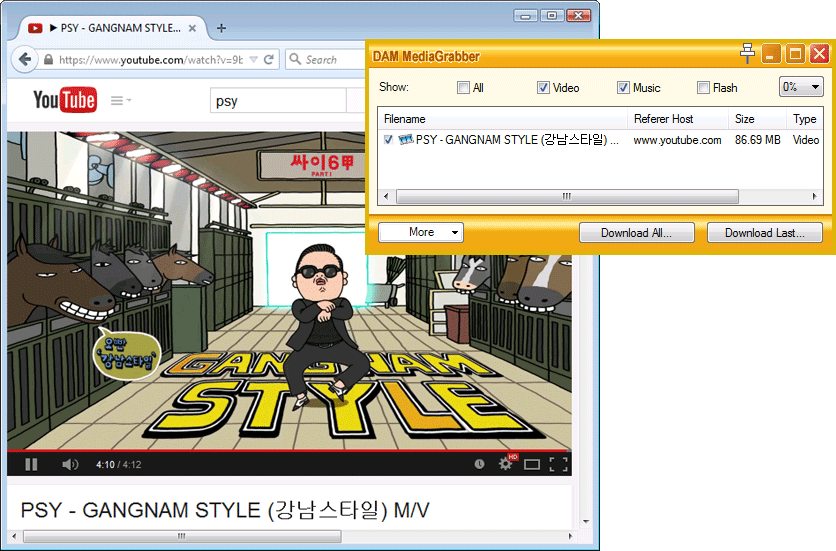
Step 3. Click Download button Select grabbed media files in the DAM MediaGrabber window, then click "Download Last" or "Download All" (Ultimate version) button, DAM will download the selected media for you.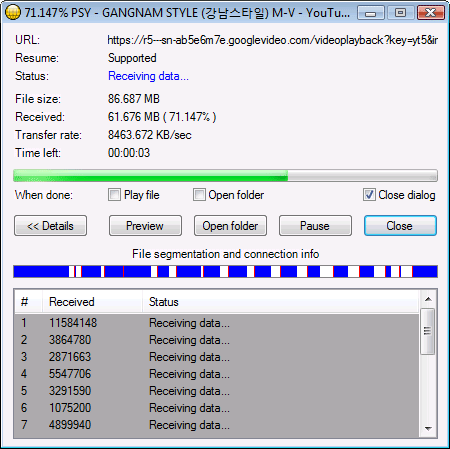 How to play the downloaded videos?
Tips
Download Accelerator Manager (DAM) helps you
Download videos from virtually any sites by using DAM
The above images/downloads are for testing purposes. We're not responsible for the contents posted on the third-party sites.
|